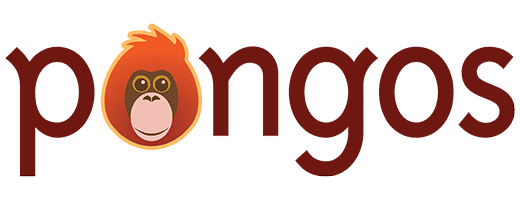Before you go live with your WordPress site, I want you to make sure that you (or your developer) set everything up correctly. Here are some WordPress settings that you should always check.
Need to know where to find these settings? Watch our WordPress Crash Course.
1. Site Title & Tagline
The Title and Tagline are in the Settings > General screen. Make sure you set the Title to your company name, the site name, or something like that, and set the Tagline to your company’s tagline. Both of these can, and often will, show up as the title for your site in search engines, so this can be pretty important for search engine optimization (SEO).
2. Timezone
You can also find the Timezone option in the Settings > General screen. The default timezone is UTC +0. Unless that’s actually your timezone, you should change it to the timezone where your business is located. For example, mine is set to New York, because we’re in the Eastern time zone. This is important to get anything with a date on it to appear in your local time. Don’t confuse users when you tell them you have an event at 9am EST, but it shows up with a totally different time.
3. Week Starts On
Another option in Settings > General is Week Starts On. This controls the appearance of any calendars that are generated for your website. The default is Monday, but I prefer to have my calendars start on Sunday, so I set it to that.
4. Search Engine Visibility
During development, you want to have the Search Engine Visibility setting (Settings > Reading) checked. This will prevent search engines from indexing your website. Just make sure it’s un-checked when you go live, so search engines can index your site. Your SEO depends on this setting!
5. Permalinks
Always make sure you visit Settings > Permalinks before you go live! The setting on this page allows you to change the URL structure for your site. I usually set this to Month and Name. The Permalinks page is also a good place to visit if the URLs ever go wonky and you start getting 404 errors. Sometimes just visiting this page, and hitting the Save Changes button can fix the errors.
What Next?
Need help with these WordPress settings? Contact us.