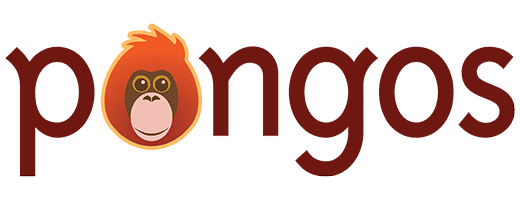Return to Connections
The “Add New Connection Type” and “Edit Connection Type” screens consist of a large form with all the settings you need to create a connection type, or edit an existing connection type, respectively.
The Add New screen can be reached in one of two ways:
- In the top toolbar, go to Create > Connection Type
- Go to Creator > Connections, then click “Add New”
The Edit screen can be reached by going to Creator > Connections, and then clicking on the name of the connection type you wish to edit.
Settings
Name
The name of the connection type. This should be a brief, descriptive line about the nature of the connection type. Often it can just be the two sides of the connection type, like “Event/Speaker” or “Article and Multiple Authors”.
From and To
The From and To options behave the same way. Here you set up each side of this particular content type. This involves three possible steps:
- From the “Select” dropdown menu, select “Content” or “Users”.
- If “Content” was selected above, choose one or more content types from the box labeled “Select Content Types”.
- If you wish to limit the side even further (for example, Users only from a specific role, or content types only with a specific taxonomy term), click the “Narrow…” button.
For more information about the “Narrow…” options available, see Use Narrow… to Limit Results.
“From” and “To” are interchangeable. For example, a connection type “from” Posts “to” Pages would behave identically to a connection type “from” Pages “to” Posts.
Sidebar
To the right of the main connection type options, the following additional options appear:
Description
The description is only displayed within the WordPress admin areas. It is an optional field, but can be helpful for leaving notes for yourself, other developers, or even the client about the purpose of that connection type.
System Name
The system name, also referred to as the slug, is the lowercase “URL friendly” version of the name of the connection type. You can choose an alternate system name if you like, but it cannot be modified again once the new connection type has been saved.
Delete/Save
Click the small red “Delete” link to delete the current connection type, or the large blue “Save” button to save or update the connection type.
Note: there is no “trash” for deleted connection types. When you click delete, you will be asked if you are sure. Immediately after deleting, there will be a link to undo the deletion. After these two chances, however, the connection type will be deleted permanently.