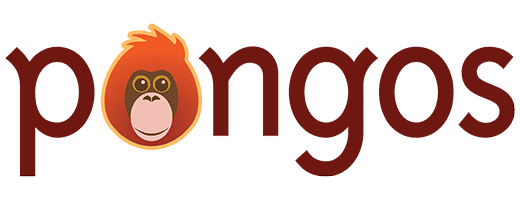Return to SmartSimian Submissions
Submissions can be downloaded directly from SmartSimian.com, either as part of the Pro Bundle or by itself. After purchase, you will be provided a link which downloads the plugin to your computer as a .zip file.
Submissions can be installed the same way as any WordPress plugin. Follow these steps:
- Make sure you have a downloaded copy of SmartSimian Submissions (the .zip file) on your computer.
- Make sure SmartSimian Creator is installed and activated on your website.
- Log into your WordPress dashboard and go to Plugins > Add New.
- Click “Upload”.
- Click the button underneath “Install a plugin in .zip format”. Navigate to your downloaded copy of SmartSimian Submissions and select it.
- Click “Install Now” and wait for the plugin to install.
- Click “Activate”.
SmartSimian Submissions will now be installed and activated on your website.
Entering Your License Key
After purchasing the plugin, you will receive a license key in your Purchase Receipt email. Once you activate the plugin on your site, you can enter the license by going to Creator > Home, and then clicking on the “Licenses” tab.
Simply paste the license key into the form, then click “Update Licenses”. This may take a few seconds as the license is verified. If successful, a green checkmark will appear next to the license key indicating that the license has been activated.