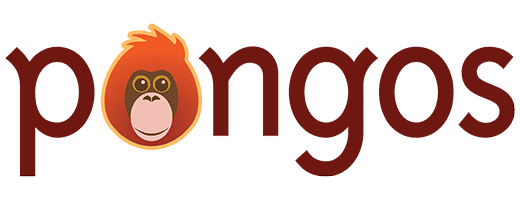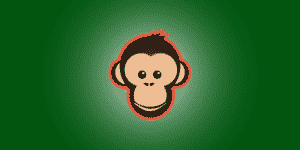
Return to SmartSimian Documentation
After purchasing the SmartSimian Standard or Pro bundle, you will be provided links to each plugin in the suite. These links will download the plugins to your computer as .zip files.
These plugins can then be installed and activated on your site by following the steps below for each one. Install the Creator plugin first, which all other plugins depend on to work. The remaining plugins can be installed in any order.
- Log into your WordPress dashboard and go to Plugins > Add New.
- Click “Upload”.
- Click the button underneath “Install a plugin in .zip format”. Navigate to your downloaded copy of the plugin you wish to install and select it.
- Click “Install Now” and wait for the plugin to install.
- Click “Activate”.
Technical note: these plugins behave the same as any other WordPress plugin, so if you have FTP access, or know how to get it, you also have the option of unzipping the files on your computer and uploading them to the WordPress plugins folder directly.
Entering Your License Key
After purchasing the bundle, you will receive a separate license key in your Purchase Receipt email for each plugin included in the bundle. Once you activate the plugins on your site, you can enter the licenses by going to Creator > Home, and then clicking on the “Licenses” tab.
Simply paste the license keys into the form, then click “Update Licenses”. This may take a few seconds as the licenses are verified. If successful, a green checkmark will appear next to each license key, indicating that license has been activated.