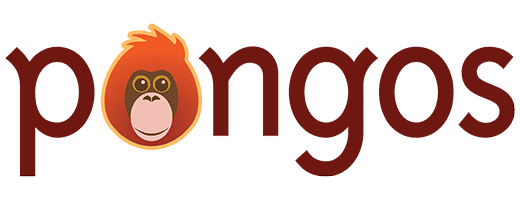Return to Content Types
So you’ve created a content type. Now what?
In the Dashboard
Any content type that has the “Show in dashboard” option turned on will appear as a link in the main menu of all WordPress dashboard screens.
This menu item behaves the same way as Posts and Pages: selecting will display a list of all entries in that content type, and there is an “Add New” submenu item you can select to add a new entry to that content type.
Additionally, any taxonomies assigned to the content type will also appear as submenu items — for example, the way “Categories” and “Tags” appear as options under Posts. Selecting one of these will take you to a page where you can manage terms in that taxonomy.
View All
When viewing all entries in a content type, you can search for a specific entry, select an entry to edit, or choose to trash or view entries. This screen will look familiar to anyone who has used posts and pages before.
Click the “Screen Options” button in the upper-right-hand corner to view all possible columns that can be shown for this content type. By default, the content type will attempt to show important information such as title, fields, related taxonomies, date published, and date modified. All available columns are listed here, which you can select or deselect to add or remove from view, according to what you consider most useful.
Add New or Edit
The Add New and Edit screens will display the following sections:
- A “Publish” box that contains options to publish, save as draft, set as pending, preview, or trash the current entry.
- All “Features” you turned on when creating the content type, such as the Title, Content, and Author boxes.
- Any field groups you have created for this content type.
- Any taxonomies you have assigned to this content type. (Exception: taxonomies added as fields will instead appear inside that field group.)
- Any connection types you have created that involve this content type. (Exception: connection types added as fields will instead appear inside that field group.)
As with posts and pages, edit the information that appears on this screen and click “Publish” when you are ready to publish the entry.
Viewing an Entry
If you turned on Generate a public page for each entry when you created this content type, each entry will be given its own page at the URL you specified.
What appears on that page will depend on your theme. Generally speaking, the title and content will appear by default. You can change what displays in the content area using Templates.