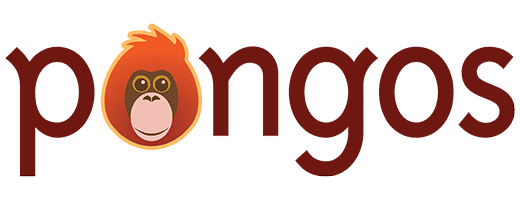Make a backup of your WordPress site. Install the latest AE Base Version (you will receive a copy of this plugin when you purchase AE 3.0 from pongos.com). From the plugins menu deactivate and delete the previous version of AE and all custom extensions that reside inside AE’s root (keep your version of template pack) …
Getting Started
WordPress Crash Course
Need to get started with WordPress in record time? Watch our 2-hour WordPress Crash Course. We update this video, and the slides, every few months.
Association Engine Quick-Start
The following guide will help you with a minimum AE setup allowing users to create an account, login, and maintain account information.